Insuficcient storage available message on Android phones
Just to make things clear I am using Sony Xperia TL from AT&T, so everything I am talking about here is related to that phone and version of Android OS I am currently using which is 4.1.2.
Recently I've started to run into an "Insufficient Storage Available" error message on my Android phone. So where does that come from, since I have several gigs of internal storage available, I though to myself, right? Well that's turn out to be wrong. Apparently all your gigs of internal storage are irrelevant if your phone has "Phone/Device Memory" partition on top of "Internal Storage" partition, and in my case it's just 2GB. All applications by default will get installed to that partition.
Since that problem was very annoying I've started to look into what can be done to avoid it. Here are few steps I found working:
Step 1 - Move stuff to Internal Storage.
Move all apps which could be moved to Intenal Storage, that will still leave some parts of app on "Phone Memory" partition. Go to Settings->Apps->All, then order by size.
After selecting particular app you would have "Move to internal Storage" button.
Unfortunately not every application can be moved, those which include widgets or services are prohibited from moving by default. There is a way to lift that limitation with adb for some apps.
Install Android SDK and enable USB debugging
./adb shell pm get-install-location
This will let you know what was the original value, usually it is 0[auto]. If you'd like to change that value just execute:
./adb shell pm set-install-location 2
That will set value to 2[external] which has very surprising effect and you would be able to move even more apps to "Internal Storage" for example I was able to move Google Sheets and Google Docs using that trick.After you done moving apps to internal storage just execute:
./adb shell pm set-install-location 0
That will return everything to normal and don't forget to disable USB debugging since have it on is simply insecure.Step 2 - Uninstall unused apps.
Apps you've installed abviously take space, so take a deep breath and think from the point of: "Do I really need that app all the time or I can install/uninstall it when needed?" then if answers is no, uninstall it.
Step 3 - Uninstall updates and disable.
These days every subsidized phone comes with a lot of bloat-ware which unfortunately you can not uninstall even though it's your phone. Isn't that weird? Any way you still can uninstall all updates for bloat-ware and disable apps in Settings->Apps menu.
However if you "root" your phone you would be able to uninstall anything, including bloat-ware.
Step 3 - Clear cache
Most apps cache some information to have access to it without costly requests to online resources in order to save battery and decrease data consumption. Overtime that cache grows a lot. To clear cache open up Settings->Apps->All then open each individual app and hit button "Clear cache".
Step 4 - Clear data.
All apps store some data, whether it's your login information or internal databases, same as it is with cache it grows over time. Unfortunately its not easy as it is with cache, sure there is a button for that right above "Clear cache" button it's called "Clear data" however hitting it you clear all internal information stored by particular app, as a result you might need to enter all previously entered data again and as a result it might grow again to exactly the same amount. So result from that is questionable for app which you are using every day and if you are not using them every day then please see Step 2.
Step 5 - Final resort Factory Reset.
To clear everything on your phone there is for sure button for that :) It's called Factory Reset and depending on your phone way to access it is different. Down side it will erase absolutely everything from your phone and reset all apps, as a result you'll get exactly the same phone you had after a purchase, so just like with Step 4 effect from that action is questionable overtime, however I saw people reporting thing really work for them.
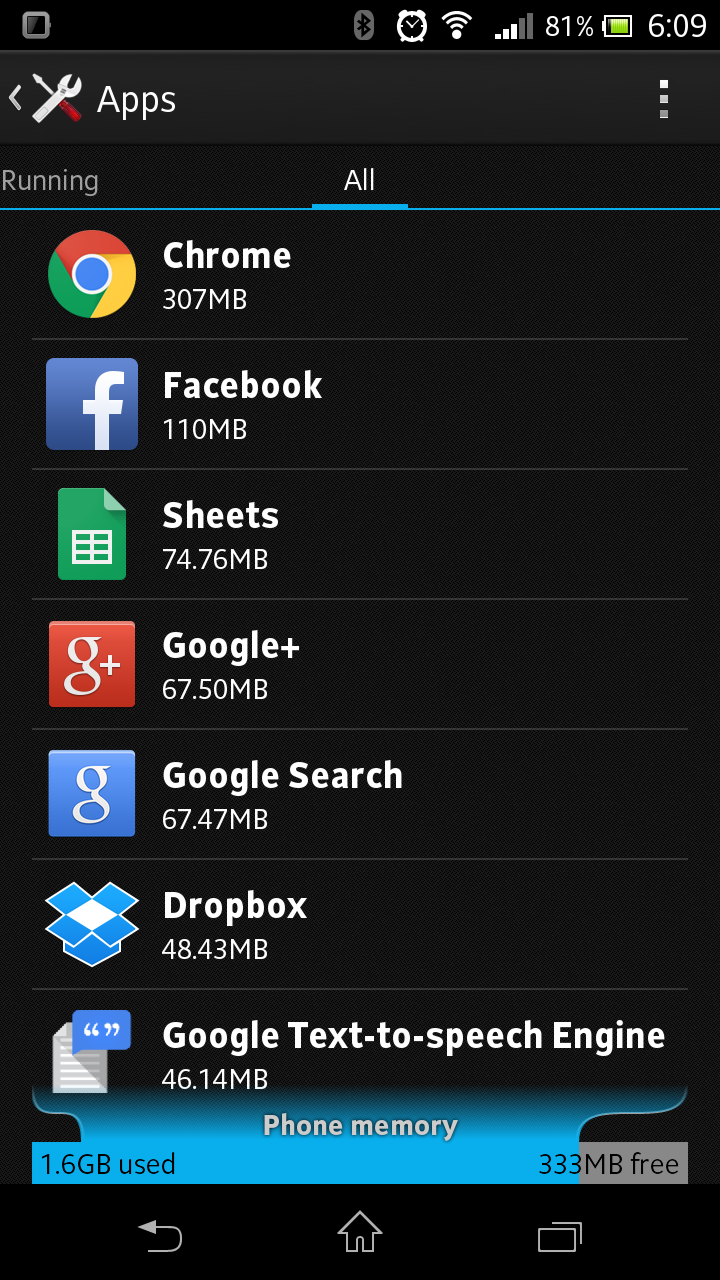




Comments
Post a Comment